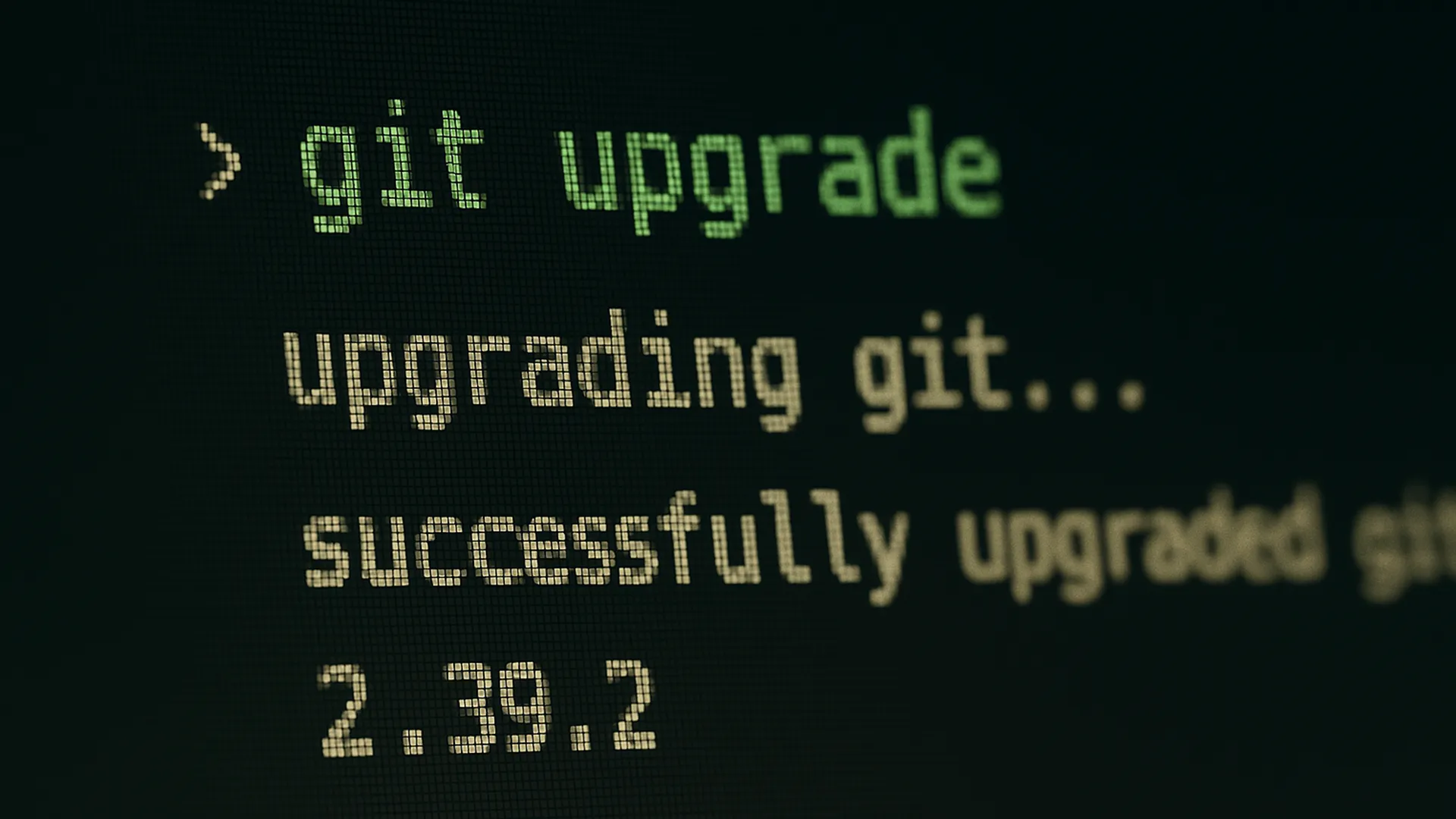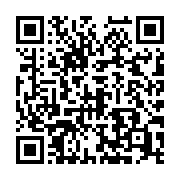Git is a powerful and popular version control system that allows you to track changes in your code and files, collaborating with other developers and works great with e.g., Visual Studio Code.
Git has become an indispensable tool for developers around the world, enabling teams and individuals to efficiently track, manage, and collaborate on codebases - large and small. Whether you’re working solo on hobby projects or contributing to the code powering your favorite apps, mastering Git can greatly enhance your productivity and ensure you’re following modern development best practices.
To unlock the full potential of Git, you need to make sure you’re running the latest version, including the newest features, bug fixes, and security updates.
Why keep Git version updated?
Keeping Git installation up-to-date is crucial. Each new version brings enhancements, bug fixes, and improved security. Outdated Git versions may lack support for new features (like improved credential management or enhanced merge strategies), may expose you to potential security vulnerabilities, or could even prevent you from interacting with repositories using the latest standards.
Some key reasons to update Git:
- Security patches: Protect your projects and local system from vulnerabilities.
- Performance improvements: Enjoy faster operations and optimized performance.
- New features: Take advantage of the latest Git innovations.
- Compatibility: Ensure smooth interoperability with cloud platforms and CI/CD systems.
Check Git version on Windows
Before updating, it’s a good idea to check which version of Git you currently have installed.
The command to check which version of Git you’re using is the same on both Windows and Mac. To check your Git version, open Command Prompt (Windows), Terminal (Mac), or your preferred terminal emulator, and run the following command:
git --version
:: Result
git version 2.50.1.windows.1
The number following “git version” is your Git version currently installed.
How to Update Git for Windows
Updating Git on Windows is a straightforward process. There are three main methods:
- Updating using the built-in Git updater
- Updating using winget package managers
- Updating using the official Git for Windows installer
Let’s break down each approach.
Method 1: Updating using the built-in Git updater
- Open Git Bash or your preferred terminal as Administrator.
- Run the following command:
git update-git-for-windows
- Follow the prompts to complete the update.
Note
If you are using Git prior to version 2.16.1, you must usegit update, which has been deprecated in later versions.Tip
There are a few important options to be aware of when using the git update-git-for-windows command:
git update-git-for-windows [options]
Options:
-g / --gui -> Use GUI instead of terminal to prompt
-y / --yes -> Automatic yes to download and install prompt
Return codes:
- no update available
- update available and user selected not to update
- update available and it was started
Method 2: Updating using winget package manager
If you prefer using command-line tools, Windows offers the winget package manager.
- Open Command Prompt as Administrator.
- Run the following command:
winget upgrade --id Git.Git --exact
- Follow the prompts to complete the update.
Method 3: Updating using the official Git installer
- Visit the official Git website: Go to Git - Downloads in your web browser.
- Download the latest installer: The website typically auto-detects your operating system and offers the appropriate download link.
- Run the installer: Double-click the downloaded file to begin the installation. The installer will guide you through the setup process.
- Choose your options: Most users can accept the default settings, but you can customize options as needed (e.g., integration with Windows Explorer, default editor, etc.).
- Complete the installation: The installer will automatically replace your old version of Git with the latest one.
- Verify the update: Open Command Prompt or Git Bash and run
git --versionto ensure the new version is active.
To install Git silently (without user interaction), you can use the following command:
"Git-2.50.1-64-bit.exe" /ALLUSERS /VERYSILENT /FORCECLOSEAPPLICATIONS /NORESTART
Please refer to the Inno Setup documentation for more information on Git setup command line parameters.
Best Practices for Managing Git Updates
- Check for updates regularly: Make it a habit to verify your Git version, especially before starting major projects or adopting new workflows.
- Read the release notes: Visit Release Notes to understand what’s new or changed in each version, and check the Known issues before upgrading.
- Backup your repositories: While updating Git itself shouldn’t affect your code, it’s always smart to back up important repositories before making significant changes to your toolchain.
- Update related tools: Keep related tools, like Git GUIs, scripts, and credential managers, up to date for maximum compatibility.
Troubleshooting Common Issues
Sometimes, updating Git on Windows doesn’t go as smoothly as expected. Here are a few tips:
- “git” is not recognized as an internal or external command: Ensure that the installer added Git to your system’s PATH.
- Permission issues: Always run installers or package managers as an administrator to avoid access problems.
- Conflicting installations: Uninstall any old or duplicate Git installations before updating.
Wrap-up
Keeping your Git for Windows installation updated is a simple, yet crucial step for everyone using Git. With the latest version, you gain access to important security improvements, new features, and seamless compatibility with modern development tools.
Checking your version is as easy as running a single command, and updating can be accomplished in just a few minutes via the official installer or package manager.
By staying proactive about your development environment, you ensure a reliable and productive workflow - ready to handle whatever challenges your next project brings.
Whether you’re just starting your Git journey or looking to level up your source control mastery, keeping your tools sharp is a mark of a true professional.
Happy coding!
–Jesper
Header image attribution: Microsoft Copilot Chat