Writing well and efficiently is a constant goal for me, though not being a writer. When we first heard about Copilot, we were eager to test the full feature set of Copilot. Copilot is the umbrella for Artificial Intelligence (AI) in Microsoft products, especially Copilot for Microsoft 365 has shown highly valuable, but also Copilot for Web, the successor of Microsoft Enterprise Search. Copilot for Microsoft 365 comes with new possibilities to assist you in writing more quickly and intelligently with the help of AI.
Writing Copilot prompts well and efficiently
In this post, I will share our experiences using Microsoft Copilot, and how Copilot can help you to get started writing high-quality texts with less work.
What is Microsoft Copilot for Microsoft 365?
Microsoft Copilot is the umbrella term for AI-powered tools within Microsoft products, helping you to create high-quality content across different platforms and scenarios.
Microsoft Copilot leverages the latest advances in natural language generation and understanding to provide you with relevant suggestions, insights, and actions based on your context and needs. Whether you are writing for the web, for Microsoft 365, or for other purposes, Microsoft Copilot can assist you along the way and help you achieve your writing goals faster and easier.
How does Microsoft Copilot for Microsoft 365 work?
Microsoft Copilot for Microsoft 365 works by analyzing your text and context and suggesting relevant and coherent sentences that you can insert into your document. You can also use it to generate text from scratch, by giving it a topic or a Prompt. Copilot for Microsoft 365 will then produce a paragraph or a list of bullet points that you can edit or expand as you wish. You can also ask Copilot for Microsoft 365 to rewrite or paraphrase your text, to make it more clear, concise, or engaging.
What are the benefits of using Microsoft Copilot for Microsoft 365?
Using Microsoft Copilot has many benefits for writers and content creators, such as:
- It saves time and effort, by generating high-quality text that you can use as a starting point or a reference for your writing.
- It improves your writing skills; by showing you different ways to express your ideas and giving you feedback on your grammar, spelling, style, and tone.
- It enhances your creativity, by inspiring you with new ideas and perspectives that you might not have thought of before.
- It adapts to your needs, by learning from your writing style and preferences, and giving you personalized suggestions that match your voice and tone.
Writing Copilot prompts - Well and efficiently
Copilot prompting, or the science of prompting, is the foundation of how to craft effective and engaging prompts that elicit high-quality responses from Microsoft Copilot. A prompt is more than just a text input; it is a communication tool that guides Copilot to understand your writing goal, context, source, and expectations. A good prompt can make a huge difference in the result you get from Copilot, as it can help Copilot generate text that is relevant, accurate, coherent, and creative.
What are the four components of a good prompt for Microsoft?
A prompt is more than just a text input; it is a communication tool that you give to Copilot to generate text from scratch, or to continue writing from where you left off.
The four main components of a good prompt are: Goal, Context, Source and Expectations.
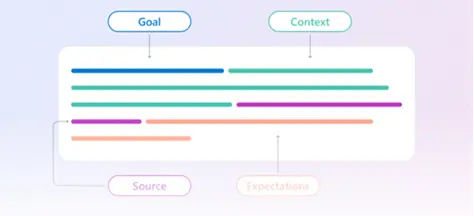
- Goal: Which response do you want from Copilot?
- Context: Why do you need it and who is involved?
- Source: Which information sources or samples should Copilot use?
- Expectations: How should Copilot respond to best meet your expectations?
Let us imagine you want Microsoft Copilot to help drafting a blog post “about dogs,” and imagine the four stages of building such prompts:
| Element | Example |
|---|---|
| Basic prompt: Start with a Goal | Please create draft about the benefits of owning a dog. |
| Good prompt: Add Context | Please draft a persuasive blog post for dog lovers about the benefits of owning a dog. |
| Better prompt: Specify Source(s) | Please draft a persuasive blog post for dog lovers about the benefits of owning a dog, with a catchy title, a catchy introduction, three main points, and a conclusion, in about 500 words. |
| Best prompt: Set clear Expectations | Please draft a persuasive blog post for dog lovers about the benefits of owning a dog, with a catchy title, a catchy introduction, three main points, and a conclusion, in about 500 words, starting with “Did you know that dogs can make you happier, healthier, and smarter?” |
Generative AI mirrors the levels of professionalism, clarity, and detail in the prompts you provide. “It is a conversation”, rather than “ordering your chatbot around”, start your prompts with “Please”: Please rewrite this more concisely; “Please suggest 10 ways to rebrand this product”. Say thank you when it responds and be sure to tell it you appreciate the help. Doing so not only ensures you get the same graciousness in return, but it also improves the AI’s responsiveness and performance.
Efficiently prompting
When building prompts, being polite is a universal way to show respect and consideration for others, whether interacting with humans or AI like Microsoft Copilot. It helps create a positive and constructive environment for communication. While Copilot does not have feelings, using polite language can make the interaction more pleasant and efficient for you, as it sets a respectful tone and encourages a helpful response.

The following are some example prompts for different kinds of writing, based on the four elements of an efficient prompt:
- Please draft a product review for a gaming laptop, with a catchy title, a summary, a pros and cons list, and a recommendation, in about 300 words, starting with “If you’re looking for a powerful and portable gaming laptop, you might want to check out the Lenovo Legion 5 Pro”.
- Please help me draft a motivational email for my team, with a positive subject line, a greeting, praise, a challenge, and a call to action, using about 200 words, starting with “You are amazing!”.
- Please draft a resume for a software engineer, with a professional header, a summary, a skills section, a work experience section, and an education section, in about 1400 words, starting with “I am a passionate and experienced software engineer with a proven track record of delivering high-quality software solutions”.
- Draft a short story about a haunted house, with a spooky title, a setting, a main character, a conflict, and a resolution, in about 1000 words, starting with “It was a dark and stormy night when Alice decided to explore the old mansion on the hill”.
- Write a travel guide for Paris, with an informative title, an introduction, a list of attractions, a list of tips, and a conclusion, in about 800 words, starting with “Paris is one of the most popular and beautiful destinations in the world, with a rich history, culture, and cuisine”.
Writing Copilot prompts - The Art of Prompting
Do you want to discover how artificial intelligence (AI) can enhance your productivity, creativity, and collaboration and to try out new features and scenarios that leverage the power of AI across different applications?
If so, you should check out the Copilot Lab , an online learning platform that offers interactive tutorials, demos, and challenges to help you learn and explore the possibilities with Copilot for Microsoft 365.
To succeed with Microsoft Copilot, learning the new digital dialect is essential.
However, the way to explore the power of Microsoft Copilot is by trying it out, using your own language, your own data, and your own insights, and applying a few principles, to write Copilot prompts well and efficiently.
The following are some real-life prompts for different kinds of writing, highlighting the benefit of using the four main components: Goal, Context, Source and Expectations.
Copilot for Windows
Windows is the first PC platform to provide centralized AI assistance to you. Together with Microsoft Copilot (formerly Bing Chat), Copilot in Windows helps you get answers and inspirations from across the web, supports creativity and collaboration, and helps you focus on the task at hand!
Note
Copilot in Windows is currently available as a preview in select global markets and will be rolled out to additional markets over time.Copilot in Windows is currently not available in the European Union due to European Union’s Digital Market Act.
Microsoft and the EU are working together to resolve this issue and plan to expand the availability over time and is believed to be available in the EU throughout 2024.
Read more about Copilot in Windows .
Copilot for Web
Microsoft Copilot for Web is a web-based writing assistant that helps you create engaging and effective content for your website, blog, social media, or online marketing.
One of the built-in features of Microsoft Edge is Copilot for Web. Copilot for Web is powered by Microsoft Bing, an AI engine that understands your natural language queries and provides relevant information and suggestions. With Copilot for Web, you can chat with Bing in a conversational way, ask questions, get answers, explore topics, and discover new things. Copilot for Web is your personal assistant on the web, helping you find what you need, when you need it.
Examples using Copilot for Web. Navigate to https://bing.com/chat/ or https://copilot.microsoft.com/ .
I have an Excel spreadsheet with a column holding email addresses by firstname.lastname@domain and I would like to create an Excel macro to automatically place first name in column B2, last name in column C2, full name in column D2 and domain name in column E2.
Please explain this Excel macro: [Copy/Paste the macro from privious search.]
The next example will highlight the effect of a small change, using the exact same Prompt as before, but changing the word macro to formula will change the result anonymously.
Note: Remember to select New topic.
I have an Excel spreadsheet with a column holding email addresses by firstname.lastname@domain and I would like to create an Excelformula to automatically place first name in column B2, last name in column C2, full name in column D2 and domain name in column E2.
Awesome, please make sure First Name and Last name are configured with proper cases.
Nice, can you help me ensure the domain name is capitalized?
Nice, but I also would like to have the domain name all upper case please.
Copilot for Web: Working with images by Microsoft Designer
In these next examples, we will explore Copilot for Web and Microsoft Designer, aiming to create images for e.g., presentations or blog posts.
Please create an image of an elephant wearing a pilot helmet, eating ice cream on top of a mountain range.
Please create an image of an elephant wearing a pilot helmet, eating ice cream on top of a mountain range. Watercolor style with a hint of futuristic skies.
Nice, please add a rainbow in the background.
In these next examples, we will explore Copilot for Web and Microsoft Designer even more, using the following prompts.
Create a 3D illustration of animated character of an older IT Security Manager. The character wears an old school manager dress, and the character has tunnel vision.
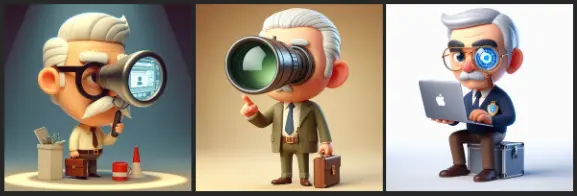
Make the character look stressed or overwhelmed.
Select “New topic”.
Please create a 3D illustration of an animated elephant wearing a pilot helmet, eating ice cream on top of a mountain range.

Select “New topic”.
Create a 3D illustration of animated character of a boy sitting casually on top of cubical box, with a "[Your logo]" logo on the side. The character wears a green modern outfit. The background of the character is a mockup of his profile page with the profile name "Copilot Extravaganza" and a profile picture the same as the character and a title called "Prompt Engineer"
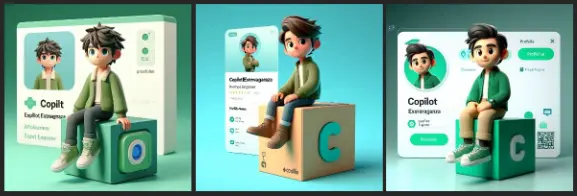
Copilot for Web: Working with pdf files
In the next example, we will share how to work with pdf-files, for your convenience, please open the following link in you Microsoft Edge browser: https://news.microsoft.com/wp-content/uploads/prod/sites/664/2023/09/9.21-Event-One-Sheet.pdf
Select Ask Copilot in the PDF tool bar.
Generate document summary.
Generate key insights from this document.
Please help translate page 1 to Danish for me.
Copilot for Web: Working with Youtube videos
In the next examples, we will explore Copilot for Web to help us get the five key takeaways from a YouTube video.
Open this video in you Microsoft Edge browser: https://youtu.be/ZKjAzhMb_Yw?si=3b9sPmzTU2hnAo9x .
Click the Microsoft Copilot for Web in the Microsoft Edge toolbar to open the Copilot sidebar, and try using this prompt;
Please give me 5 takeaways from this video.
Copilot for Microsoft 365
Microsoft Copilot for Microsoft 365 is a writing assistant, which uses natural language processing and deep learning to generate high-quality text for various purposes. Copilot for Microsoft 365 helps you accomplish tasks faster and easier by providing relevant suggestions, insights, and actions based on your context and needs. Whether you want to draft a professional email, create a compelling presentation, analyze data, or organize your notes, Copilot for Microsoft 365 can assist you along the way.
Note
Copilot for Microsoft 365 roadmap
Copilot in OneDrive, available on OneDrive for Web, will allow you to ask questions and get information from files in your OneDrive without having to open the files. It will also summarize one or multiple files. Copilot in OneDrive will work on the following file types: DOC, DOCX, FLUID, LOOP, PPT, PPTX, XLSX, PDF, ODT, ODP, RTF, ASPX, RTF, TXT, HTM, and HTML.[Feature ID: 381450]
Microsoft Copilot for Microsoft 365 works by analyzing your text and context and suggesting relevant and coherent sentences that you can insert into your document. You can also use it to generate text from scratch, by giving it a topic or a Prompt. Copilot for Microsoft 365 will then produce a paragraph or a list of bullet points that you can edit or expand as you wish. You can also ask Copilot for Microsoft 365 to rewrite or paraphrase your text, to make it more clear, concise, or engaging.
Copilot for Microsoft Teams
With Copilot for Microsoft Teams, you can chat with Copilot in a conversational way, ask questions, get answers, access documents, schedule meetings, and manage tasks. Copilot for Microsoft Teams is your personal assistant at work, helping you get things done faster and smarter.
Please summarize the latest information on Copilot.
Please summarize all information from /[name] on Copilot.
Start a New chat, upper right-hand corner.
What is the latest from /[name], organized by emails, chats, and files?
What is the latest from /[name], organized by emails, chats, and files over the last week?
Start a New chat, upper right-hand corner.
Please summarize all information from /[name] on Copilot since November 2023.
Start a New chat, upper right-hand corner.
Please generate 3-5 bullet points, to prepare me for a meeting regarding “Microsoft Copilot seminar”. Focus on Email and Teams chats since November 2023. Please use simple language so I can get up to speed quickly.
Start a New chat, upper right-hand corner.
Summarize my emails, Teams messages and channel messages from the last work week. List action items in a dedicated column. Suggest follow-ups if possible in a dedicated column. The table should look like this: Type (Mail/Teams/Channel) | Topic | Summarization | Action item | Follow-up. If I have been directly mentioned, make the font of the topic bold.
Copilot for Outlook
Copilot for Microsoft Outlook helps you write better emails in Microsoft Outlook. Copilot uses artificial intelligence to analyze your email content, tone, and style, and provide you with suggestions to improve your writing. Copilot can help you with:
- Grammar and spelling: Copilot can detect and correct grammar and spelling errors in your email.
- Vocabulary and clarity: Copilot can suggest alternative words and phrases to make your email clearer and more concise.
- Tone and politeness: Copilot can help you adjust your tone and politeness level to suit your audience and purpose.
- Formatting and structure: Copilot can help you format and structure your email to make it more readable and professional.
Draft by Copilot
Please draft an email regarding: Project X has been delayed until 2025 and the cost has doubled.
Draft by Copilot adding some extra, e.g., write the draft as a poem.
Please draft an email regarding: Project X has been delayed until 2025 and the cost has doubled. Please write the text as a poem.
Coaching by Copilot – put the following text into a new email, select the text and choose Coaching by Copilot from the menu bar.
Hello, I am unable to attend the meeting on the 21st as I am on vacation at the time. Please go ahead and do the meeting without me or reschedule it for some time the next month.
Copilot for Word
Copilot for Microsoft Word helps you write faster and better. It uses AI (artificial intelligence) to suggest relevant words, sentences, and paragraphs based on your context and purpose. You can use Copilot to create documents such as reports, essays, letters, resumes, and more.
Please draft an essay about the book “Rubber Tarzan”. The essay must be written by a 12-year-old.
Start a new document and try to add a language to your Goal.
Please draft an essay in Danish, about the boy called “Gummi Tarzan”. The essay must be written by a 12-year-old.
Start a new document and try to add language and length to your prompt (Be aware 10 years olds do not write 2.000+ words essays, so keep the number low).
Please draft an essay in Danish in about 500 words, about the boy called “Gummi Tarzan”. The essay must be written by a 10-year-old and contains spelling mistakes.
Start a new document.
Please draft a scientific article about human evolution over the last 2000 years. Focus must be on physiological changes
Start a new document.
Please draft an article regarding the law for reckless driving with specific examples of usage and examples of cases.
Start a new document and change to document type, add the numbers of words, and add a language to your Goal.
Please draft a 1200-word blog post in Danish, regarding the law for reckless driving, with specific examples of usage and examples of cases.
Start a new document. Try to add more information about the Goal, e.g., the name of the specific name, and note how to document will adapt to the change, despite the mix of languages.
Please draft a 1200-word blog post in Danish, regarding the law for reckless driving, called "Vanvids bilisme" with specific examples of usage and examples of cases.
Start a new document.
Please write a 3-page white paper about Microsoft Copilot for Microsoft 365.
Please add a section about Microsoft Copilot Licensing.
Please add a section about Microsoft Copilot Licensing and summarize this section.
Please add a header to this section.
Start a new document.
Please create a 2500-word whitepaper about Microsoft Copilot, so I can prepare for a sales presentation. Focus on the benefits of Microsoft 365 Copilot for Microsoft 365. Please use professional language.
Please create a 1000-word whitepaper on Copilot for Microsoft Copilot for Microsoft 365 for an IT security professional. Please use formal language.
Please create a 1000-word whitepaper on Copilot for Microsoft Copilot for Microsoft 365 for a financial controller. Please use a professional language.
Please create, as chief compliance officer, a 1000-word whitepaper on Copilot for Microsoft Copilot for Microsoft 365 for a financial controller. Please use a professional language.
Start a new document.
Please write a 1500-word whitepaper on Microsoft Copilot for Microsoft 365.
Please add a reference list as an appendix in the end.
Start a new document and try to add a reference list as an appendix at the end as part of the initial prompt and discover the difference.
Please draft a 1000-word whitepaper on Microsoft Copilot for Microsoft 365 with a reference list as an appendix at the end.
Start a new document.
Please draft a 1500-word document about Copilot for Microsoft 365 with a focus on the benefits of the product. The document must be addressed to a transport company in formal language.
Copilot for PowerPoint
Microsoft Copilot for PowerPoint helps you create engaging and informative presentations with less effort. Copilot can suggest relevant content, design, and layout for your slides based on your topic, audience, and style preferences. You can also use Copilot to generate captions, summaries, and questions for your slides, and rehearse and get feedback on your presentation skills. With Microsoft Copilot for PowerPoint, you can save time, boost your confidence, and deliver impactful presentations.
Please create presentation from file [URL].
Review the created PowerPoint presentation, note the number of slides, open Speaker notes and notice the references to the used document etc.
Please add a slide about AI tools in work
Please organize this presentation into sections.
Please replace the picture on slide number [n] with a picture of an AI mouse.
Create a new PowerPoint presentation.
Please create a 5-6 slide presentation for financial controllers, highlighting the top 5 features of Microsoft Copilot from file. Please use a professional language.
Please create a 5-6 slide presentation for financial controllers, highlighting the top 5 features of Microsoft Copilot from file [URL], with a slide about how to evaluate impact. Please use a professional language.
Create a new PowerPoint presentation.
Please draft a presentation, as a technical consultant, for a 1-hour keynote presentation about the AI trends, where we are moving with AI, where the world is moving with AI, including top 5 reasons to use AI, top 5 AI players and please add 10 bullets about the most important AI elements. Please use a formal language, as the presentation is for an audience of C-Level people, titled” The ERA of AI
Organize this presentation for an executive product review next week. Refer to the /AI real world examles.docx for prompting information. Arrange the slides by product and include an overview, a list of key features and benefits, customer feedback, and a comparison to related products in the market.
Review the presentation, and validate the speaker notes and inserted pictures matching the expected result.
Create a new presentation and add a language to the Goal.
Please draft a presentation in Danish, as a technical consultant, for a 1-hour keynote presentation about the AI trends, where we are moving with AI, where the world is moving with AI, including top 5 reasons to use AI, top 5 AI players and please add 10 bullets about the most important AI elements. Please use a formal language, as the presentation is for an audience of C-Level people, titled” The ERA of AI
Copilot for Microsoft Whiteboard
Microsoft Whiteboard is a digital canvas that lets you brainstorm, collaborate, and present your ideas in real time. You can use Microsoft Whiteboard to create diagrams, sketches, notes, and more, and share them with your team or audience.
By combining Microsoft Copilot and Microsoft Whiteboard, you can enhance your productivity and creativity in various scenarios.
Suggest, as chief compliance officer, ways to define compliance protocol in my company.
Here is another example to get you started using Microsoft Whiteboard in meetings.
Suggest, as chief compliance officer, ways to define compliance protocol for an audience of executives in my company.
I will be adding more Prompts and Prompting examples as I explorer and learn Microsoft Copilot.
Copilot Learning Resources
Learn new skills and discover the power of Microsoft Copilot with step-by-step guidance. Start your journey today by exploring the copilot learning resources, where you can find helpful information and guidance on how to use Microsoft Copilot.
To get started with Microsoft Copilot, you can enroll in the Microsoft Learn training for Microsoft Copilot, which will teach you how to use Microsoft Copilot and extend your knowledge.
The training also includes interactive exercises and quizzes to test your knowledge and skills. By completing the training, you will earn a badge that you can share with your peers and employers.
Visit the Microsoft Leaning site , to explorer all the Microsoft Copilot Learning paths.
Happy prompting.
–Jesper