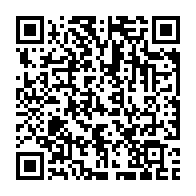In the dynamic and fast-evolving world of Corporate IT, the choice of browsers plays a pivotal role in ensuring productivity, security, and seamless integration with enterprise systems.
Microsoft Edge, the modern browser, offers a host of features that make it an ideal choice for IT professionals tasked with managing and securing corporate networks.
In addition to its robust feature set, Microsoft Edge is specifically designed to meet the needs of businesses of all sizes. With built-in security features, comprehensive support for web standards, and seamless integration with Microsoft 365, Microsoft Edge ensures that organizations can maintain a secure and compliant environment.
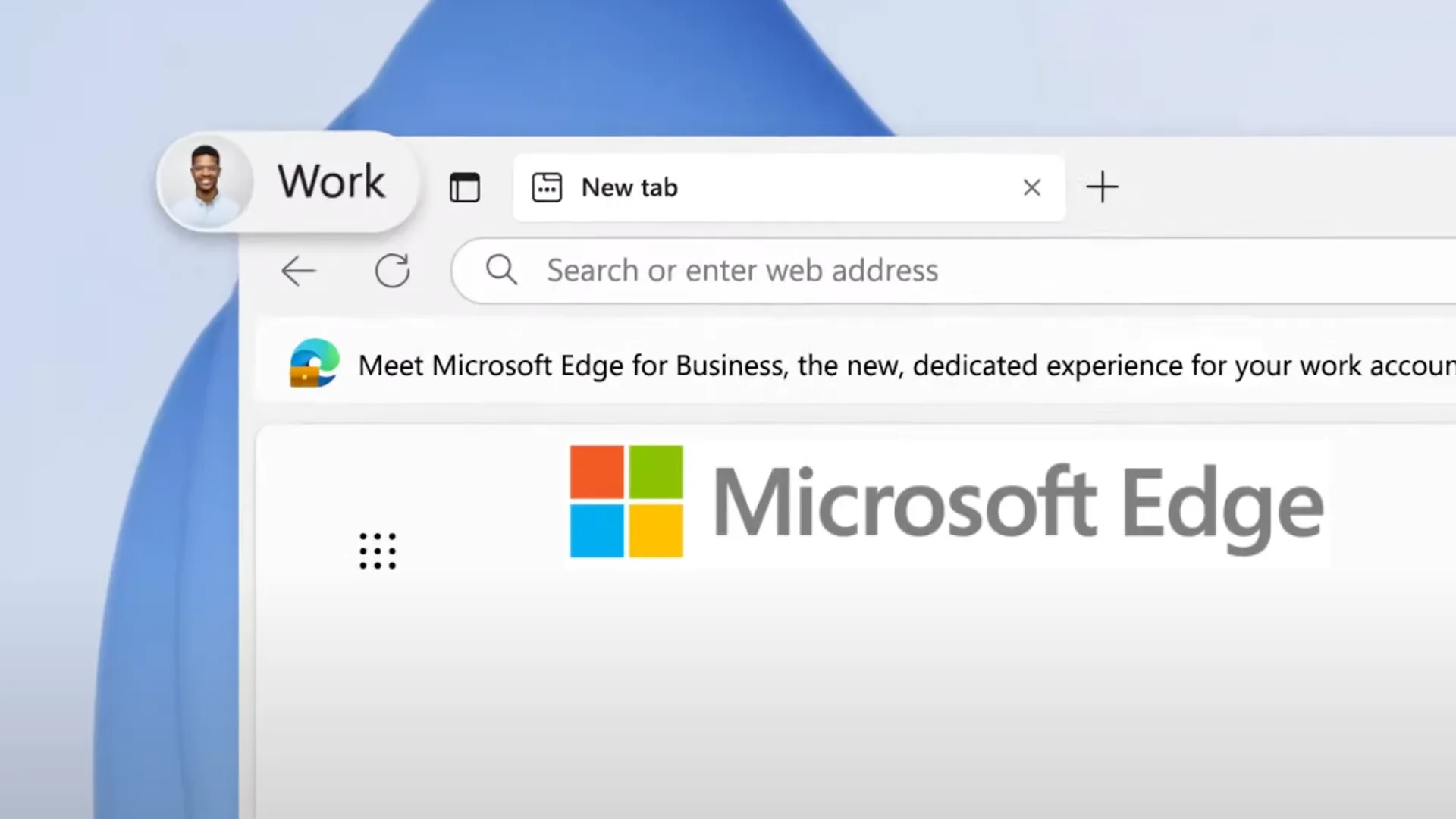
Microsoft Edge’s enterprise-grade capabilities include enhanced data protection and privacy controls, making it a trusted choice for handling sensitive corporate information.
Here are five compelling reasons why Microsoft Edge should be the preferred corporate browser and the favorite browser for IT professionals.
- Superior Manageability for IT administrators
- Extensibility and Customization
- Seamless Integration with Microsoft 365
- Microsoft Copilot Chat for Enhanced Productivity
- Plugin-less Integration with Microsoft 365 Services
Read on, when I delve into why I believe Microsoft Edge should be the preferred corporate browser and the favorite browser for IT professionals.
Superior Manageability for IT administrators
IT administrators are continually seeking ways to efficiently manage and secure their organization’s digital environment. Microsoft Edge provides a robust set of management tools that allow IT professionals to deploy, manage, and secure the browser across all devices seamlessly.
Through Microsoft Intune and Group Policy integration, IT teams can enforce specific policies, control updates, and oversee browser security with ease.
Furthermore, Microsoft has released the Microsoft Edge management service a dedicated and guided management experience in the Microsoft 365 admin center . Admins can easily configure browser policies and manage extensions for their organization so users can access what they need.
This level of manageability helps maintain corporate standards, thereby minimizing the risk of breaches and supporting compliance.
Additionally, Microsoft Edge supports conditional access, enabling IT teams to control access to corporate resources based on device compliance, user identity, and other criteria, thereby fortifying security.
Extensibility and Customization
Built on the Chromium engine, Microsoft Edge supports a vast ecosystem of extensions available in both the Microsoft Edge Add-ons and the Chrome Web Store .
This extensibility enables IT professionals to tailor the browsing experience to meet specific corporate requirements. It allows IT teams to automatically install extensions and/or prevent end users from installing unauthorized extensions.
Implementation of Security Baselines
Click to read
Organizations should consider implementing browser security baselines. These baselines has recommendation to block all extensions and only allowing an authorized set of extensions. By blocking all extensions initially, IT teams can prevent the installation of potentially harmful or unauthorized extensions that may compromise security or lead to data breaches. Learn how to Manage Microsoft Edge extensions in the enterprise .
This approach ensures only vetted and approved extensions, thoroughly evaluated for compliance and security standards, only allowing specific extensions provides a controlled and secure browsing experience, as it allows IT professionals to deploy a curated list of trusted extensions that enhance productivity without risking the integrity of the organization’s digital assets.
This strategy not only mitigates the vulnerability to cyber threats but should also align with corporate policies and regulations, ensuring that employees use tools that meet the organization’s security requirements.

Furthermore, this method simplifies extension management and reduces the administrative burden on IT teams, as they can enforce uniform security policies across all devices. By adopting the ‘block all’ approach combined with white-listing, organizations can maintain a strong security posture, safeguard sensitive information, and ensure compliance with industry standards, fostering a safer and more efficient digital workspace.
Security baselines should be implemented, not just for Microsoft Edge, but for all browsers within the organization.
This approach ensures that consistent security measures are applied across the board, mitigating vulnerabilities irrespective of the browser being used. By extending these policies to all browsers, IT teams can maintain a unified and robust security environment, reducing the risk of inconsistencies and potential breaches.
You can get the Microsoft Security baseline recommendations as part of the Microsoft Security Compliance Toolkit or implement the build-in Microsoft Edge Security Baselines in Microsoft Intune
Other browser Security Baselines are available, I often seek inspiration in the Security Technical Implementation Guides (STIG) from DoD Cyber Exchange;
Whether it is productivity tools, security enhancements, or custom workflows, Microsoft Edge offers compatibility with a wide range of extensions that make it highly adaptable. Moreover, Microsoft provides its own set of enterprise-grade extensions, enabling businesses to use tools tailored to their unique requirements. For example, IT teams can deploy extensions that ease secure browsing, data loss prevention, and advanced threat protection, ensuring that the browser environment remains secure and efficient.
Seamless Integration with Microsoft 365
Single Sign-On (SSO) capabilities are vital, aiming to simplify authentication processes and enhance security.
Microsoft Edge seamlessly integrates with Microsoft 365 accounts, offering SSO features that allow employees to access their work-related accounts and applications without repeatedly entering credentials. And with features like Split screen , allowing users to work on multiple tasks across two, side-by-side screens in one browsing tab with Microsoft Edge to boost productivity and multitask more efficiently.

This integration not only improves user experience but also reduces the risk of password-related vulnerabilities. IT professionals can use Microsoft Entra ID to implement SSO, ensuring that employees can quickly access email, documents, and collaborative tools, thereby boosting productivity and streamlining login processes to a wide array of services.
Microsoft Copilot Chat for Enhanced Productivity
Microsoft Edge brings innovative AI capabilities with Microsoft Copilot Chat and Enterprise Search, tools that are invaluable for, not just IT professionals, but for everybody looking to enhance productivity within their organizations.
Microsoft Copilot Chat provides intelligent assistance, helping users navigate the web, find information, and perform tasks more efficiently. Enterprise Search, integrated within Microsoft Edge, allows employees to search across their company’s data repositories, including SharePoint, OneDrive, and other Microsoft 365 services.

This powerful combination of AI tools ensures that employees have quick access to the information they need, enhancing decision-making and streamlining workflows.
For IT professionals, integrating these AI-driven features means empowering users with tools that reduce time spent on mundane tasks and improve overall productivity.
Plugin-less Integration with Microsoft 365 Services
Microsoft Edge offers seamless, plugin-less integration with most Microsoft 365 services, including Microsoft Teams Outlook online Windows 365 and more.
This native integration ensures that users can access their calendar, e-mails, and team collaboration tools directly from the browser without requiring additional plugins or extensions.
Streamlined access to these essential services reduces the time spent switching between applications and enhances overall productivity.
For IT professionals, this plugin-less integration simplifies browser deployment and management, reducing the need for additional configurations and ensuring that corporate data is handled within a secure and compliant environment, safeguarding sensitive information.
Wrap-up
For IT professionals, choosing the right browser for their corporate environment is crucial to ensuring that their organization’s digital tools are efficient, secure, and integrated.
Microsoft Edge, with its superior manageability, extensibility, SSO capabilities, AI-driven features, and seamless integration with Microsoft 365 services, stands out as the ideal browser for corporate use.
By adopting Microsoft Edge, IT professionals can enhance productivity, streamline workflows, and maintain a robust security posture, making it the preferred choice for corporate environments.
Read more about the Secure Enterprise Browser Optimized for AI, Microsoft Edge for Business
Note
How is Microsoft Edge for Business differentiated from regular Microsoft Edge?
Microsoft Edge for Business is a dedicated work browsing experience. It’s distinguished through visual elements such as an adjusted icon and other minor visual cues.
Resources
The Microsoft Edge for Business Learn page outlines the features and advantages of Microsoft Edge for Business for users.
For technical details, refer to the Microsoft Edge for Business FAQ page .
For additional information, including setup instructions, please visit the Microsoft Edge Features and Tips page to meet Edge for Business, the dedicated work browser window in Microsoft Edge.
–Jesper